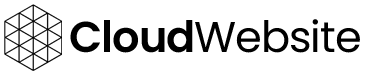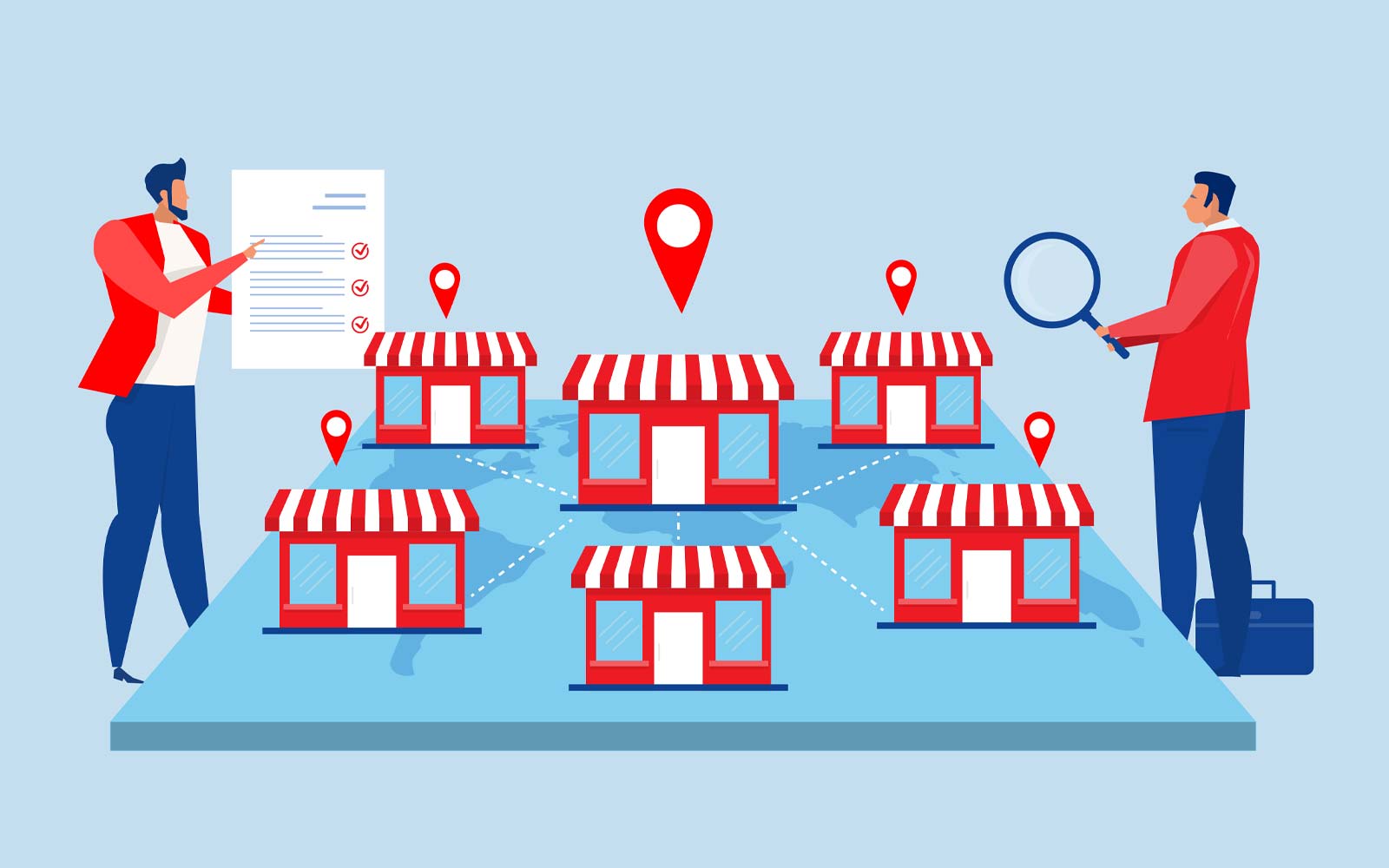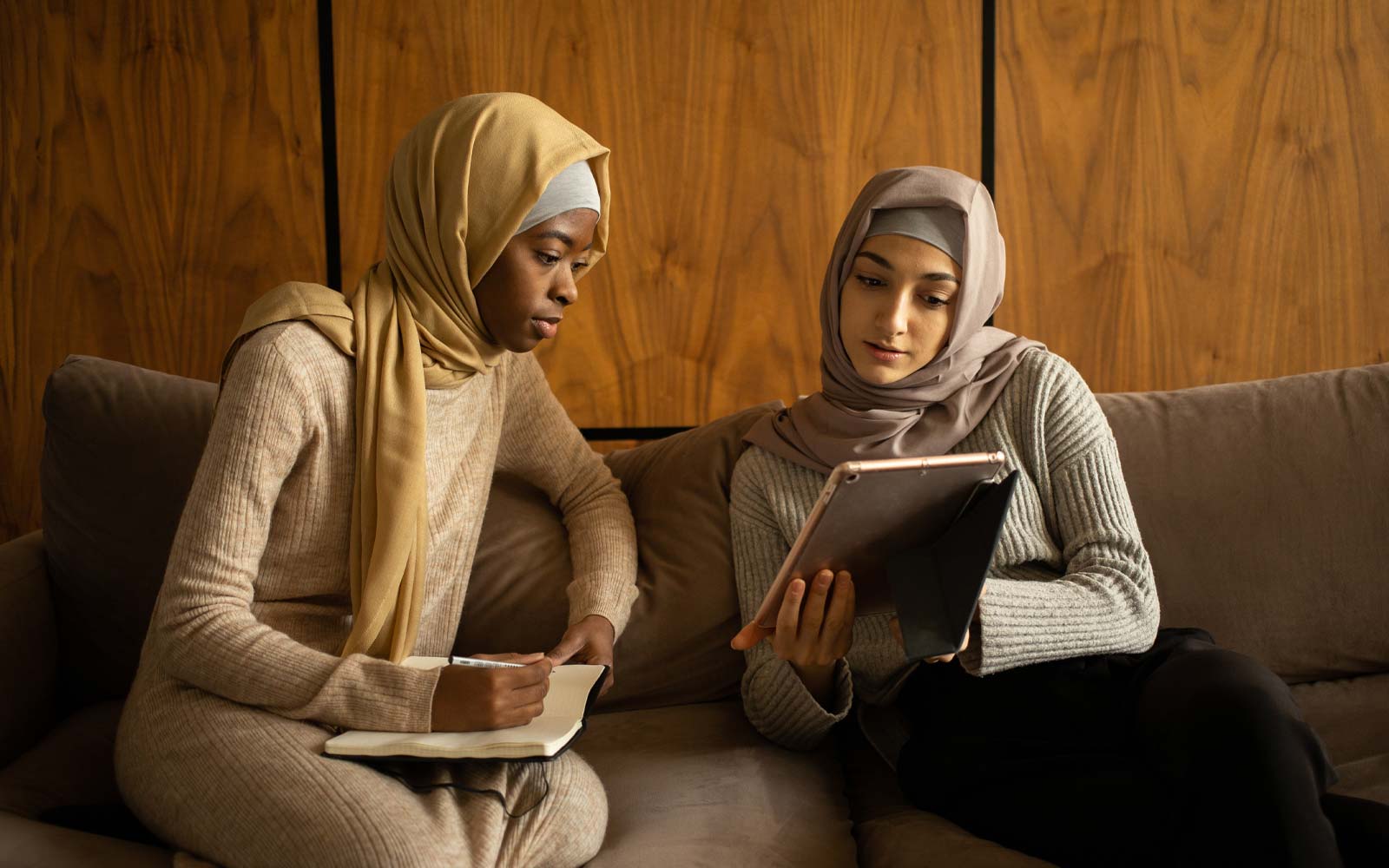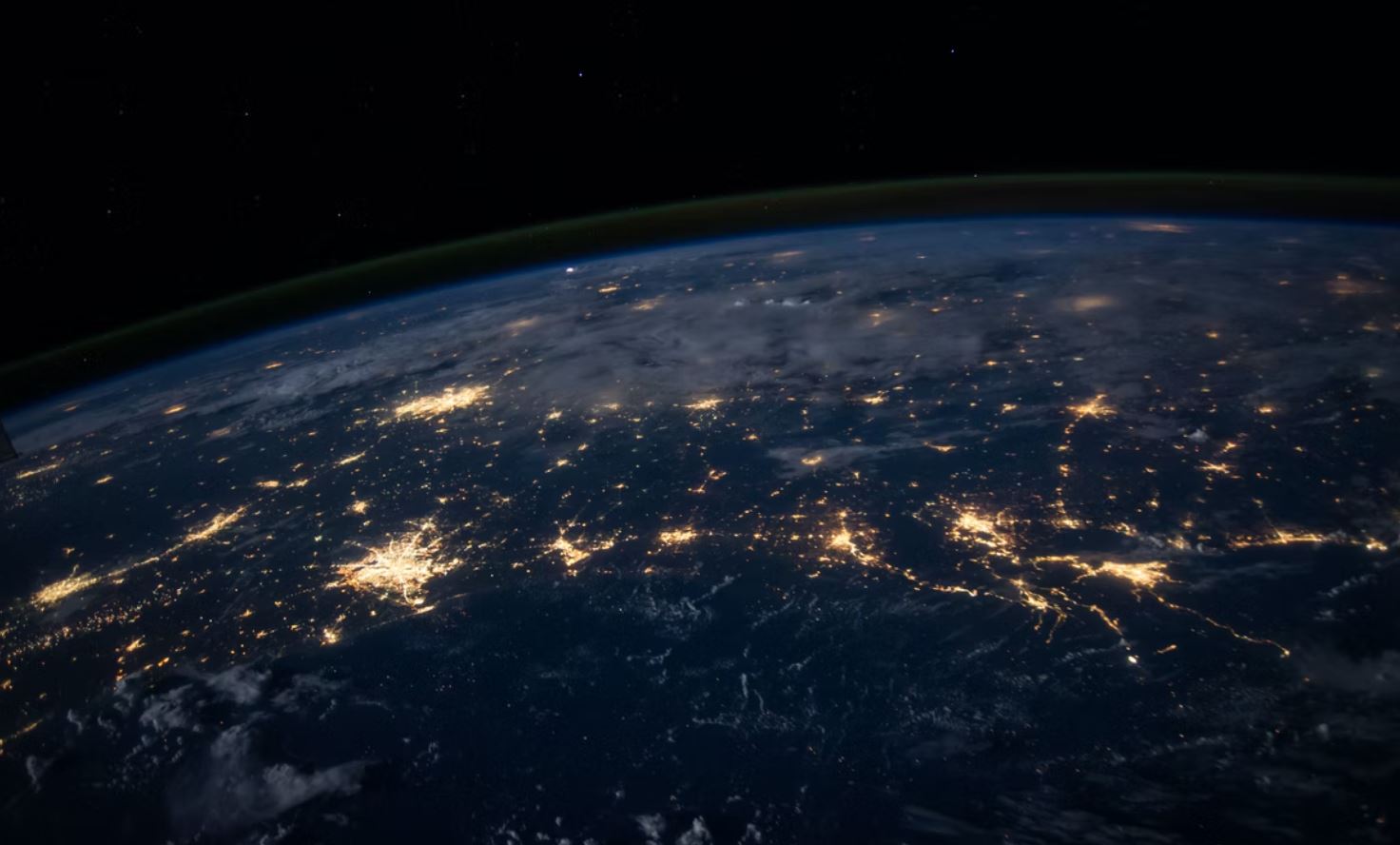What is Google My Business?
Google My Business is a free online tool provided by Google that helps businesses and organisations manage their online presence on various Google platforms. It allows businesses to create and update their business information, such as address, phone number, website, hours of operation, and more. This information is then displayed in Google Search results and Google Maps when users search for or interact with the business. Some key features and benefits of Google My Business include:

Business Information: Businesses can provide accurate and up-to-date information, including their physical location, contact details, website URL, and a brief description.
Maps Integration: When users search for a business’s name or related keywords on Google Maps, the business’s location and details are displayed on the map.
Reviews and Ratings: Customers can leave reviews and ratings about their experiences with the business, which can influence potential customers’ decisions.
Photos and Videos: Businesses can showcase their products, services, and premises through photos and videos uploaded to their Google My Business profile.
Posts: Businesses can create posts about events, promotions, news, and updates, which can be visible to users when they find the business on Google.
Insights and Analytics: Google My Business provides insights into how users are interacting with the business listing, including information about views, clicks, calls, and more.
Engagement: Business owners can respond to reviews, answer customer questions, and engage with customers directly through the platform.
Local SEO: Optimising a Google My Business profile can improve the business’s visibility in local search results, making it easier for potential customers to find the business when searching for relevant products or services in their area.
Mobile-Friendly: Google My Business is accessible on both desktop and mobile devices, which is crucial given the increasing number of users accessing information through mobile devices.
Google My Business is especially valuable for local businesses, as it allows them to connect with potential customers who are actively searching for products or services in their local area. It’s a powerful tool for improving online visibility, building customer trust, and increasing foot traffic to physical locations.

Creating a Google My Business account
Creating a Google My Business account is a simple process that allows you to manage how your business appears on Google Search and Google Maps. It’s a great way to provide accurate and up-to-date information to potential customers. Here’s how you can create a Google My Business account:
Sign in to Your Google Account: If you don’t have a Google Account, you’ll need to create one. If you already have one, proceed to the next step.
Go to Google My Business: Visit the Google My Business website at https://www.google.com/business/.
Click “Manage Now”: Click the “Manage Now” button on the top right corner of the page.
Search for Your Business: Enter the name of your business in the search bar. If your business doesn’t show up in the results, click “Add your business to Google”.
Select Your Business Type: Choose the appropriate category that best represents your business. This will help customers find you more easily.
Enter Your Business Name and Location: Enter your business name and the physical location of your business. If you don’t have a physical location where customers can visit, you can choose the option to “Add a service area”.
Add Contact Information: Enter your phone number and website URL. This information will help customers contact you and learn more about your business.
Verify Your Business: Google will want to verify that you’re the owner or authorized representative of the business. Verification methods include receiving a postcard at your business address, receiving a phone call, or getting verified instantly if you’ve already verified your business with Google Search Console.
Complete Verification (if applicable): Follow the instructions provided by Google to complete the verification process. This might involve entering a verification code from a postcard or confirming your phone number.
Finish Setting Up: Once verified, you can access and manage your Google My Business account. Add more details about your business, such as photos, business hours, description, and other relevant information.
Optimise Your Listing: Take advantage of the features provided by Google My Business, such as posts, reviews, insights, and more. Regularly update your information to keep customers informed.
Remember, accurate and up-to-date information on your Google My Business listing is crucial for potential customers who are searching for your products or services. Make sure to keep your listing current and engage with customers to build a positive online presence for your business.

Optimising Your Listing
Optimising your Google My Business (GMB) listing to improve your online presence and attract more customers. Let’s dive into each point in more detail:
1. Managing Business Reviews and Ratings: Respond promptly to customer reviews, both positive and negative. Engage with customers by thanking them for positive reviews and addressing concerns in negative reviews. Demonstrating responsiveness and professionalism can enhance your reputation.
2. Utilising Google Posts: Google Posts allow you to create short updates or announcements that appear directly in your GMB listing. Use these posts to promote special offers, events, product launches, or any relevant updates that can attract the attention of potential customers.
3. Q&A Management: Monitor and respond to questions from potential customers in the Q&A section of your GMB listing. This can help provide accurate information and address any concerns users may have.
4. Regularly Updating Business Hours and Special Hours: Ensure that your business hours are up-to-date, especially during holidays or special occasions. This prevents customers from visiting when you’re closed. GMB also allows you to set special hours for holidays or temporary closures.
5. Adding Secondary Business Categories: Selecting relevant secondary categories can help your business appear in a broader range of searches. Choose categories that accurately reflect the different products or services your business offers.
6. Enabling Messaging and Bookings: Enabling messaging through GMB allows customers to directly communicate with you. This can improve customer service and encourage potential customers to reach out with questions. If applicable, you can also enable online booking options to make it easier for customers to schedule appointments.
Conclusion
Remember, your Google My Business listing serves as a virtual storefront for your business, often providing customers with their first impression. Keeping it accurate, engaging, and up-to-date can significantly impact your local search visibility and customer engagement.
Additionally, make sure to stay informed about any updates or changes to Google My Business features, as Google periodically introduces new tools and options to enhance the platform’s usefulness for businesses and customers alike.